|
The tutorial is written with PSP 2018 but can also be done with other versions.
To retrieve the material click on the parrot

------
WOMEN LOVE HATS
-----
Filters
Filter Alien Skin Snap Art/Impasto
Filter Factory E
Optional : Nick software/Color efex pro
-------
Matérial
You need at your choice
1 woman with hat
1 tube misted
Decoration tubes
1 mask (in the material)
1 selection to put it in correct file
--------
Bottom tubes and kitten are unauthorized to share, therefore they are not in the material. They are from Mina
-------
Bottom tubes and kitten are unauthorized to share, therefore they are not in the material. They are from Mina
**************************
This tutorial is my property, it is forbidden to copy or distribute it on the Internet without my written permission.
Likewise it is forbidden to erase the watermark of the material
Respect the work of the tubeuses without which we could not create tutorials
******************
If you are ready we start :
Open your images and your tubes duplicate them and close the originals
Open a new image 900x600 transparent
Choose two colors one dark color in the foreground for me #d1a0bc and one light color in the background for me #943e77
Prepare a halo gradient (0/50/50)
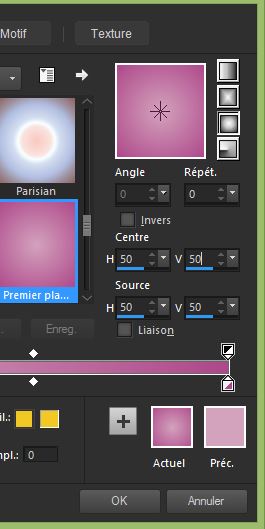
Effects/Plugins/Medhi/Melt (27/37/11)
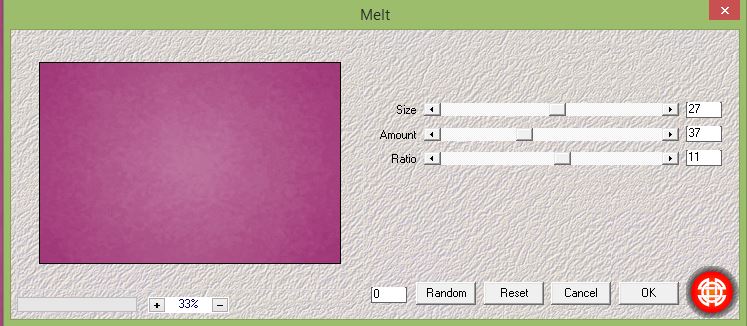
Effects/Edge effects/Enhance
Layers/New layers
Fill the light color
Open the "Vix_Mask291.jpg" minimize it
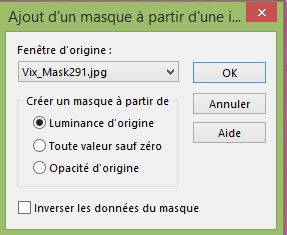
Layers/Merge/Merge group
Effects/Effects 3D/Drop Shadow (1/1/100/1 white)
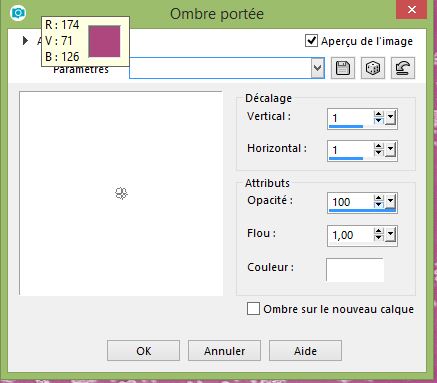
Edit/Cut
Selection/Select all
Edit/Paste in the selection
Layers/New layers
Select/Load/Save selection/Load selection from disk "Chapeau"
Open your misted and paste it in the selection
Adjust/Sharp/Sharpness
Open your decoration for me a hat that I placed on the table to you to see following your misted
Open your main tube
Make a drop shadow at your convenience
Adjust/Sharp/Sharpness
Open text 1 and text 2
Arrange them
Image/Add borders/1 dark color
Image/Add borders/1 light color
Edit/Copy ( for me I paste it as a new image)
Selections/Select all
Image/Add borders/20 white
Select/Invert
Edit/Paste in selection the image in memory
Adjut/Gaussian blur 10
Effects/Plugins/File Factory E/Hex lattice (11, 166, 68, 175, 0, 0)
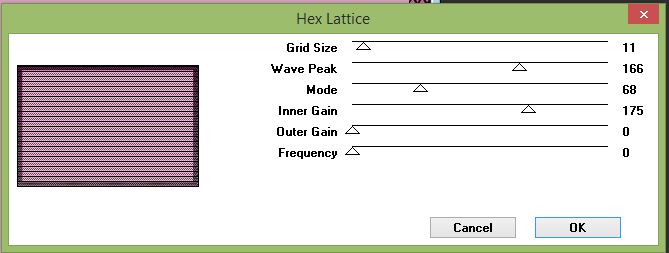
Selections/Invert
Effects/Effects 3D/Drop Shadow (0/0/80/20 black)
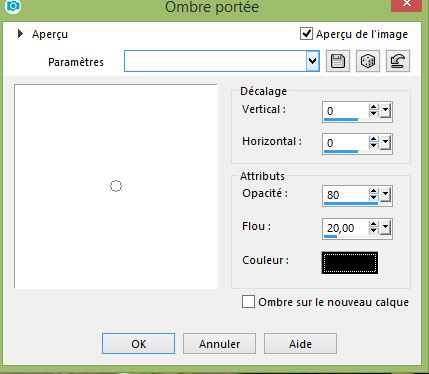
Selections/Select none
Image/Add borders/1 dark color
Image/Add borders/1 light color
Selections/Select all
Image/Add borders/30 white
Selections/Invert
Edit/Paste in selection the image in memory
Adjut/Gaussian blur 10
Effects/Plugins/Alien Skin Snap Art/Impasto/Brush small with fine bristles
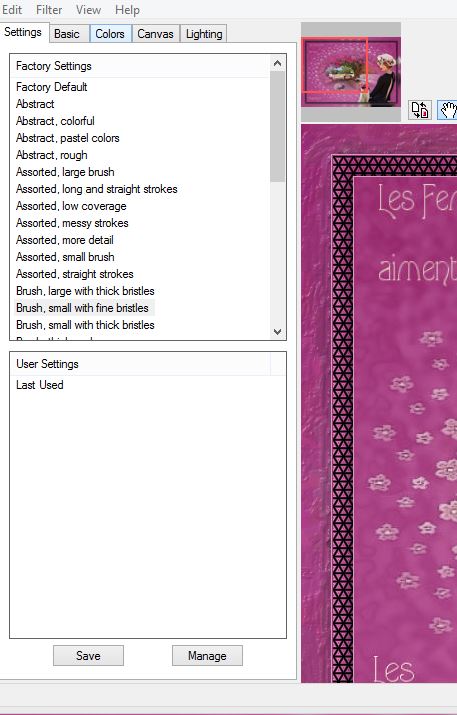
Selections/Invert
Effects/Effects 3D/Drop Shadow (0/0/80/20 black)
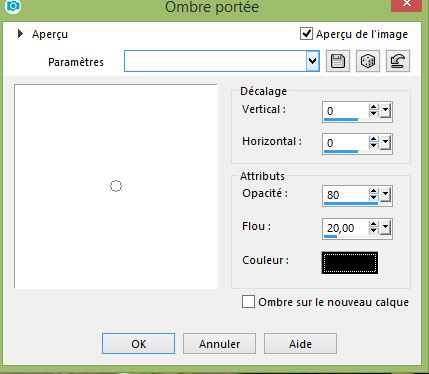
Selection/Select none
Sign your realization
Image/Add borders/1 black
Optional : color efex pro 3/white neutralizer
Resize to 950 and save in JPEG
Here it is, I hope that the realization of this tag has pleased you
Thanks you for having realizing
Thanks to Garances who checks my all tutorials
Garances 01/05/2018
--------
RETOUR AU MENU

|